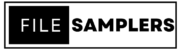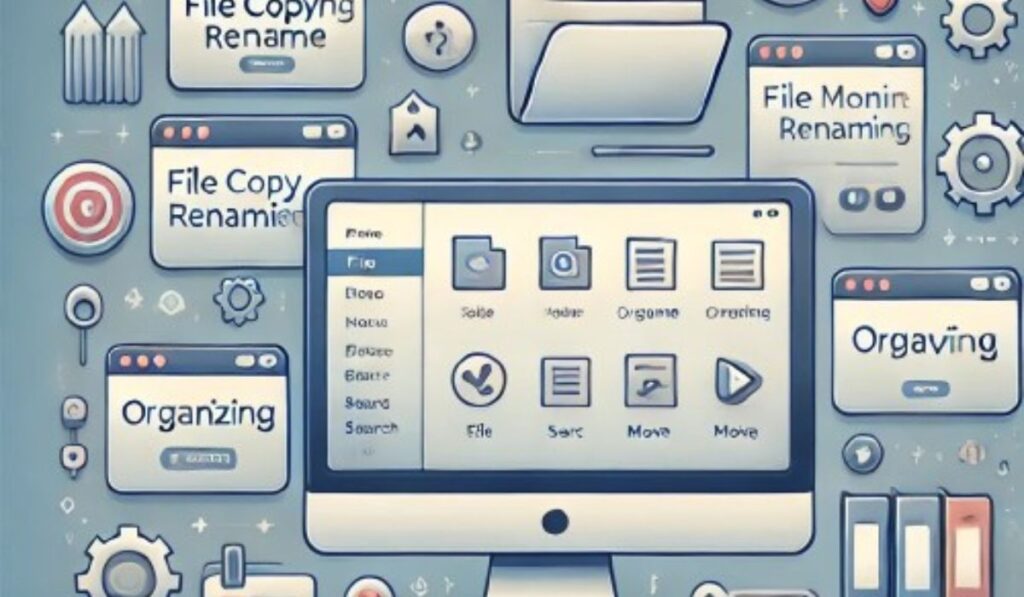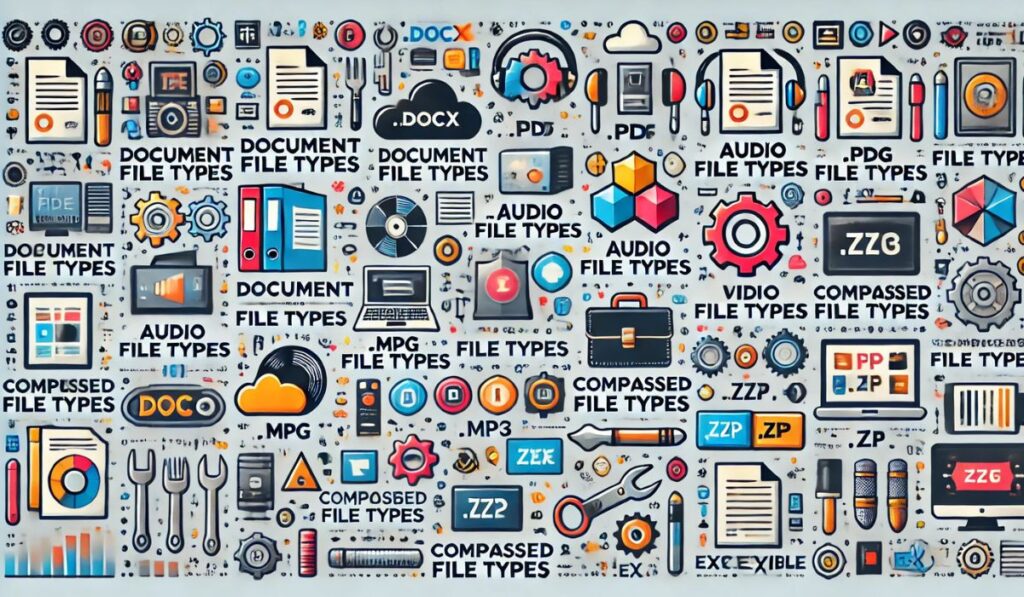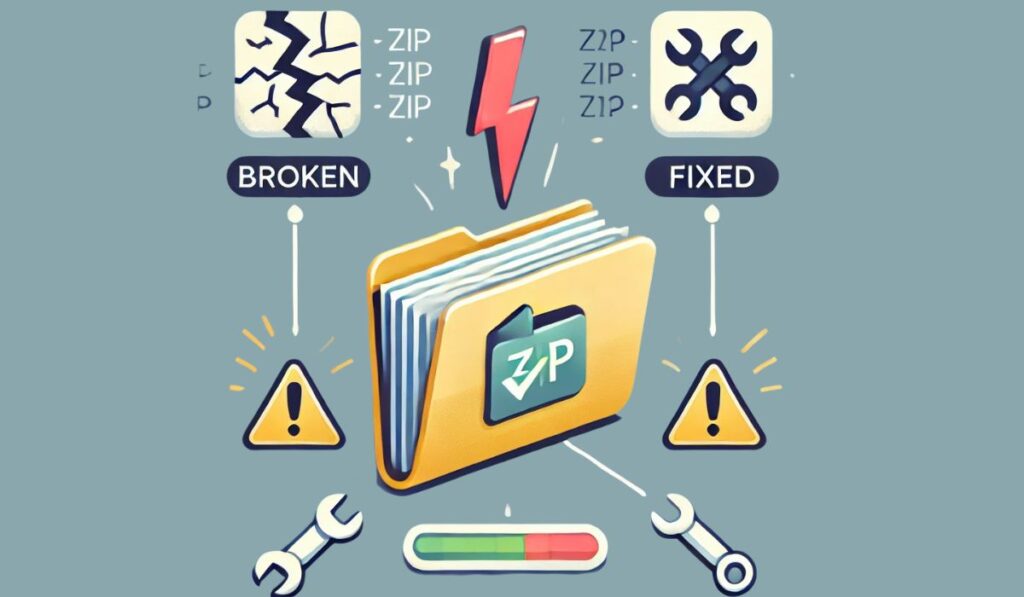In today’s world, file management has become a crucial task. Whether you’re working with documents, images, or software, efficient tools for managing your files are necessary. File menu tools make it easy to access, organize, and manipulate files, increasing productivity and saving time. With the right tools, tasks like renaming files, converting formats, or managing storage can be done with just a few clicks.
In this article, we will explore the best 12 file menu tools available today. These tools can enhance your productivity, simplify file handling, and make your computer experience more efficient.
To better understand how these file menu tools work, try downloading our Sample File Pack. This pack includes various file formats you can use to test and explore the features of these tools.
Why File Menu Tools are Important
File menu tools are designed to provide shortcuts for common file operations, allowing you to perform tasks like renaming, copying, or deleting files quickly. These tools are especially useful for people dealing with a large number of files, as they reduce the number of manual steps needed to complete tasks.
Without a good file menu tool, users may have to rely on the default system options, which can be slow and limited in functionality. By choosing the right tool, you can improve your workflow and keep your files organized more easily.
How to Choose the Best File Menu Tools
Before diving into the list, it’s important to know what makes a good file menu tool. Here are a few factors to consider when choosing the right one for you:
- User Interface: The tool should be easy to use with an intuitive design.
- Features: Look for tools that provide the specific functions you need, such as batch renaming, file compression, or conversion options.
- Compatibility: Ensure that the tool works with your operating system and file formats.
- Performance: The tool should operate smoothly without slowing down your system.
With these points in mind, let’s explore the best file menu tools available.
1. FileMenu Tools
FileMenu Tools is a versatile program that allows users to customize the right-click context menu in Windows Explorer. It gives you options to perform various tasks like moving, copying, renaming, and deleting files.
- Customize the context menu with personalized commands.
- Advanced file operations like splitting, joining, and securely deleting files.
- Supports batch file processing for quick actions.
If you are a Windows user looking for more control over your right-click menu, FileMenu Tools is an excellent option. It provides a vast number of functions, making it highly useful for managing large sets of files efficiently.
2. XYplorer
XYplorer is a multi-tabbed file manager designed for Windows. It combines simplicity with powerful features, making it a favorite for those who handle large volumes of files.
- Dual-pane interface for easy navigation.
- Customizable file search functions.
- Portable and lightweight, meaning it doesn’t require installation.
This tool is ideal for users who frequently need to work with multiple files at once. The dual-pane setup and its tabbed interface make it easy to move or copy files between folders quickly.
3. Total Commander
Total Commander is a file management tool with a two-panel interface, allowing users to easily navigate, copy, and compare files. It’s a great tool for power users who need extra control over their files.
- Built-in FTP client for transferring files.
- Supports a variety of archive formats like ZIP, RAR, and TAR.
- Allows customizable keyboard shortcuts for faster operation.
If you regularly work with different file types and need powerful file-handling capabilities, Total Commander offers flexibility and extensive functionality, making it a great addition to your file management toolkit.
4. Directory Opus
Directory Opus is an advanced file manager for Windows, offering a wide range of customization options. It is often considered one of the most powerful file management tools available.
- Fully customizable user interface.
- Advanced file search and filtering options.
- Offers both dual-pane and single-pane modes for flexibility.
This tool is perfect for users who need a highly customizable and feature-rich file management solution. It may come with a steeper learning curve, but its functionality is unmatched.
5. FreeCommander
FreeCommander is a simple yet effective file manager for Windows. It offers dual-pane navigation and a variety of features designed to simplify file management tasks.
- Dual-panel interface for easy navigation.
- Integrated file viewer to preview documents and images.
- Built-in archive management tools for handling ZIP, RAR, and other formats.
If you want a tool that’s easy to use but still offers powerful features, FreeCommander is a great choice. It’s particularly suited for users who prefer a straightforward, no-frills approach to file management.
6. Q-Dir (Quad Explorer)
Q-Dir is a unique file manager that allows users to view four different file windows simultaneously. This is a great option for those who need to manage multiple directories at once.
- Four-pane interface for simultaneous file browsing.
- Supports color-coding of file types for easy identification.
- Lightweight and doesn’t require installation.
For users who often work with many files and folders simultaneously, Q-Dir’s four-pane setup is a massive time-saver. It’s a compact, efficient tool that enhances file management productivity.
7. Clover
Clover adds a tabbed interface to Windows Explorer, making it function more like a web browser. This tool is great for people who prefer to organize files in tabs rather than multiple windows.
- Tabbed interface similar to web browsers.
- Supports bookmarking of frequently accessed folders.
- Seamless integration with Windows Explorer.
If you find yourself opening multiple windows while navigating your files, Clover simplifies this by adding a tabbed interface. It makes managing files faster and more organized.
8. One Commander
One Commander is a modern file manager for Windows with a focus on providing an organized and visually appealing interface. It offers both dual-pane and single-pane modes.
- Modern, clean design with dark and light themes.
- Dual-pane navigation for easy file operations.
- Built-in file preview and quick access to commonly used folders.
If aesthetics and ease of use are important to you, One Commander offers a sleek, user-friendly design along with the functionality of a powerful file manager.
9. Double Commander
Double Commander is an open-source, cross-platform file manager with a dual-pane layout. It offers many of the same features as Total Commander, but with the added benefit of being free
- Dual-pane interface for efficient file handling.
- Support for various file archive formats.
- Available on both Windows and Linux.
This tool is perfect for users who need a free, open-source alternative to Total Commander. It offers robust file management features while remaining lightweight.
10. WinMerge
WinMerge is a file comparison tool that’s perfect for comparing and merging files. It’s widely used by developers, but it’s also helpful for anyone who needs to compare files frequently.
- File and folder comparison with visual differences.
- Supports various file formats, including text, images, and binary files.
- Merge feature to combine changes between files.
If you frequently need to compare files or merge changes, WinMerge offers a user-friendly interface and powerful features to make the process simple.
11. FastCopy
FastCopy is a powerful file copy tool that speeds up the process of copying or moving files. It’s particularly useful for transferring large files or folders.
- Extremely fast file copying and moving.
- Offers verification to ensure data integrity.
- Supports long file paths and large file sizes.
For users who need to copy or move large volumes of data regularly, FastCopy offers a high-performance solution that saves time and improves reliability.
12. TeraCopy
TeraCopy is another file copy tool designed to speed up file transfers. It’s known for its simple interface and ability to handle large files efficiently.
- Optimized for fast copying and moving of files.
- Pauses and resumes transfers in case of interruptions.
- Verifies files after copying to ensure accuracy.
TeraCopy is great for users who need to move or copy large files and want a tool that can do it quickly and securely without data loss.
Conclusion
Choosing the right file menu tool depends on your specific needs and workflow. Whether you’re looking for something simple like Clover’s tabbed interface or a powerful tool like Directory Opus, the options listed above can significantly enhance your file management experience. Each tool offers unique features that cater to different tasks, making file operations easier, faster, and more organized. Whether you’re a casual user or a power user, these 12 tools will help you handle your files efficiently and effectively.